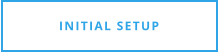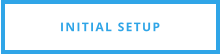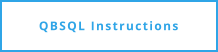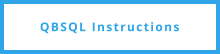QBSQL.com
1)
Best Practices
2)
Integrated Applications
3)
Understanding QuickBooks Logins with Integrated Applications
4)
Configuring Windows PC or Virtual Machine For QBSQL
This step is very important - so we’ll take a moment to summarize once again the steps you should take to ensure
a smooth integration of QuickBooks and QBSQL.
In Summary:
1)
Setup a separate computer (Recommended) or VM and name that machine or VM: QBSQL or vmQBSQL
2)
Create a Windows Login account named: QBSQL as the user name.
3)
Create a user named QBSQL in QuickBooks and give that user the appropriate permissions such as Accounts
Receivable and Sales or if necessary Accountant. The permissions required to access certain tables in QuickBooks
may require other permissions. You can read about how to create the QBSQL user in QuickBooks here.
4)
After logging in using the Windows QBSQL user account, you will Authorize (more about this here) QBSQL to
access your company file data.
Computer PC Specifications:
We recommend at the very least that the computer have an i5 or equivalent CPU. An i7 is of course better because
it can process the data much faster.
For virtual machines, it’s going to be a little more difficult to get the same performance as a stand-alone i5 or i7 PC
because for the VM you’re going to have to allocate the memory properly and allocate the number of cores that VM uses properly
and on top of that some of those allocations are likely going to be shared to some degree causing degradation either
at those levels or at the IO level.
This is why we recommend that you setup a PC to run QBSQL.
Note to admins: We have seen so many cases where QBSQL was setup on a VM and the hassle of configuring it to
have the right amount of RAM and Cores, not to mention slow IO performance that after a period of time, the admin
went ahead and set everything up on a PC and was happy. Most customers who used a VM switched over to a PC at the end of the day…
the performance was better and the maintenance simple.
That’s not to say you can’t set QBSQL up on a VM… but - if you want to perform this setup once and be good to go then
we’d highly recommend that you set up a PC for this process and be done with it.
After you have completed the steps above, your ready to configure QBSQL for your first company Sync.
QBSQL.com