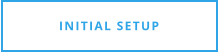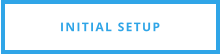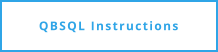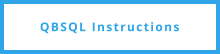QBSQL.com
To install the QODBC driver for QuickBooks, perform the following tasks
Open a company file within QuickBooks.
Open the File menu option and select Utilities
Click on Set up QODBC
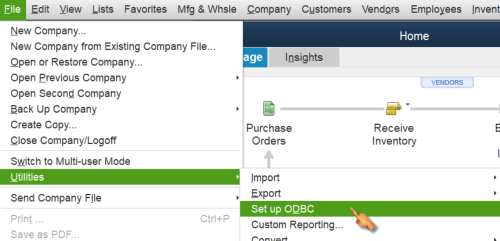
Follow the directions provided on the
Set Up QuickBooks ODBC Driver webpage.
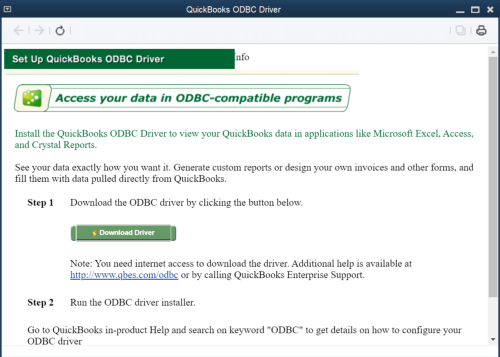
Install the QODBC Driver
From your start menu, Navigate to the QODBC Driver for use with QuickBooks
menu option
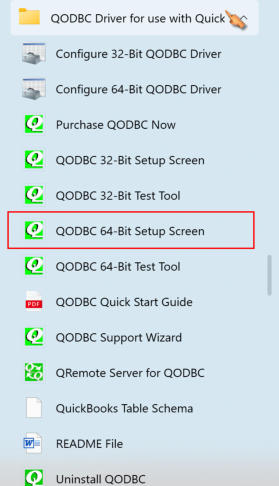
Right-click and Run As Administrator
After the QODBC Setup screen opens, follow these instructions
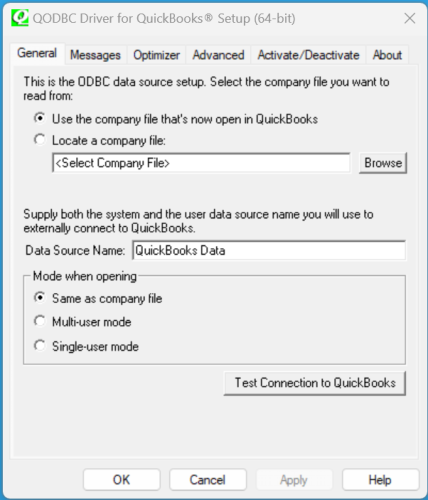
The “General” Tab
Do nothing, leave all settings as you see them.
The “Messages” Tab - Optional Settings
Select Verbose and Display Driver Status
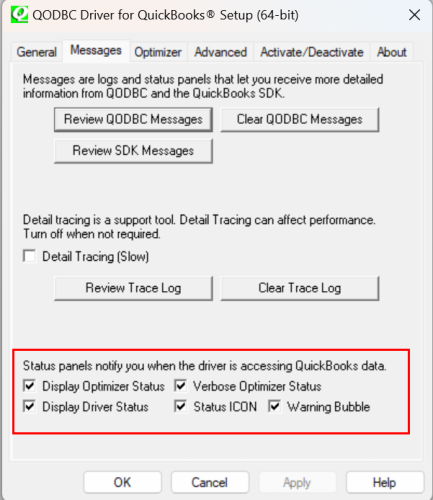
The “Optimizer” Tab
Ensure the Dirty Reads option is selected
The “Advanced” Tab
Set Iterator Chunk Size to 2000 or higher
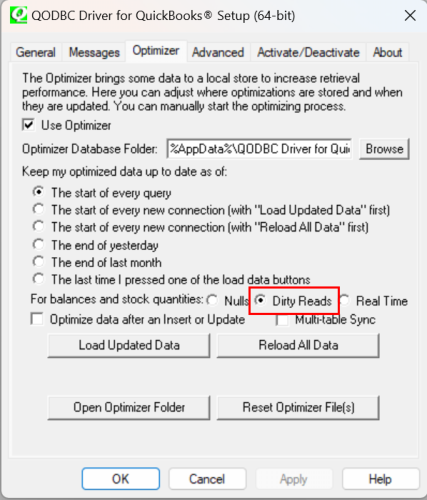
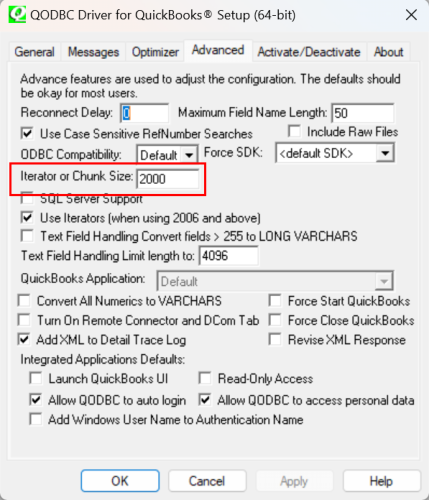
Your all set now with the QODBC settings
Now, click on the remaining INITIAL SETUP menu options and
ensure that you understand them

QBSQL.com