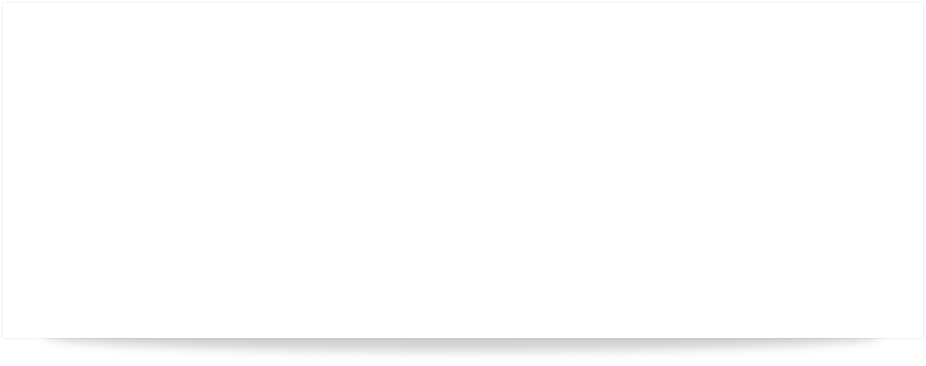

QBSQL
QuickBooks To SQL Server

SETTING NEW STANDARDS FOR QUICKBOOKS® SYNCHRONIZATION.
Synchronize your QuickBooks data with Microsoft® SQL Server™.









Ridgefield Consulting Inc -
RidgefieldConsultingInc.com © 2015 SoftwareLicensingSystems.com © 2018 QBSQL.com © 2015 -
TM
Intuit and QuickBooks are trademarks and service marks of Intuit Inc., registered in the United States and other countries.
STEP 1) INSTALL QODBC
Download the QODBC driver by going to the QuickBooks File Menu Option → Utilities → Set up ODBC.
Follow the directions that QuickBooks provides, download and install the latest QODBC driver.
Next, you need to configure QODBC.
Locate your QODBC Driver from your Start Menu and select the QODBC Setup Screen.

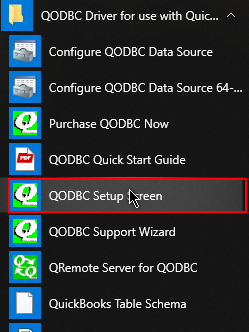
STEP 2) CONFIGURE QODBC
Select the Messages Tab. You can optionally select the checkboxes shown below.
We recommend that for your first QBSQL Sync that you have these optional boxes checked so that you can see the QODBC driver working during the initial Sync.

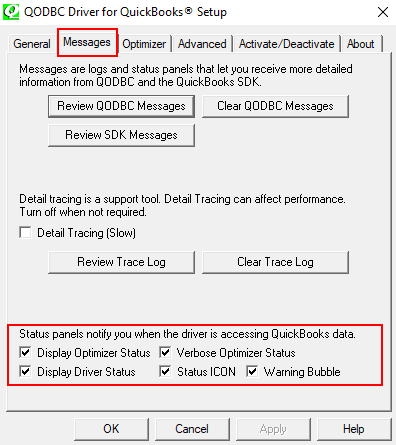
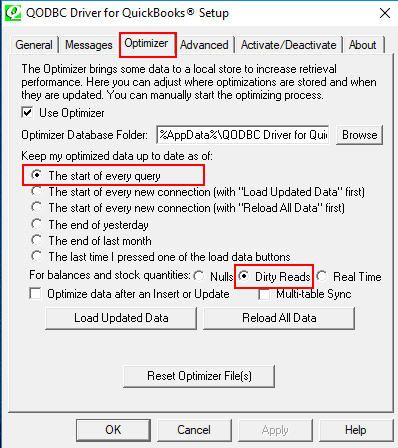
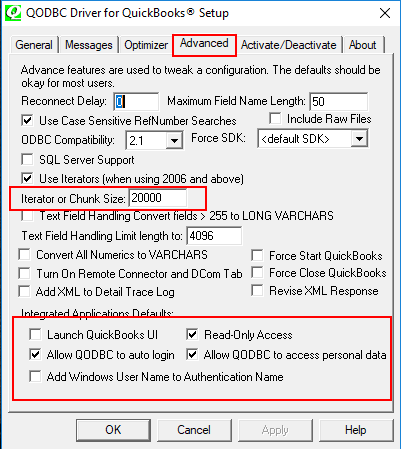
SAVE AND CLOSE THE QODBC DRIVER SETUP SCREEN
You are now ready to perform QBSQL Synchronization.
