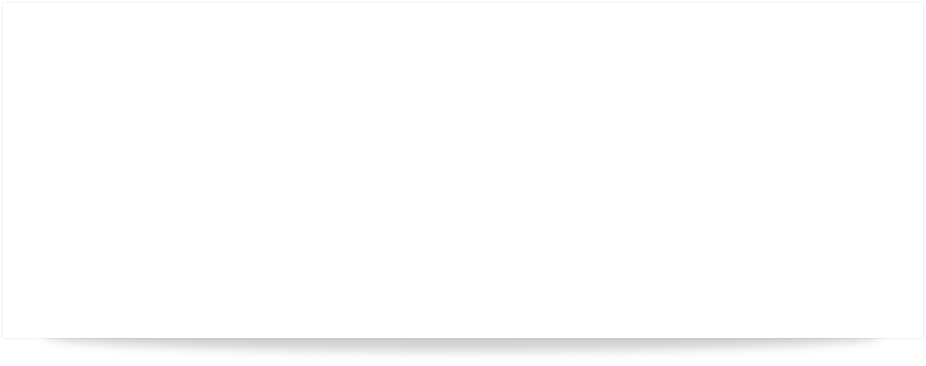

QBSQL
QuickBooks To SQL Server

SETTING NEW STANDARDS FOR QUICKBOOKS® SYNCHRONIZATION.
Synchronize your QuickBooks data with Microsoft® SQL Server™.









Ridgefield Consulting Inc -
RidgefieldConsultingInc.com © 2015 SoftwareLicensingSystems.com © 2018 QBSQL.com © 2015 -
TM
Intuit and QuickBooks are trademarks and service marks of Intuit Inc., registered in the United States and other countries.
STEP 1) QBSQL CREATES THE COMPANY DATABASE
Your Company File Database will now be created on the selected SQL Server instance, complete with performance indexing to speed query performance.

STEP 2) SELECT THE CONNECTION FILE
Now that your company database has been created and the table schema transfer has completed, you’ll be taken back to the “Table Selection” Tab.
Select your company_file.CN file from the drop-


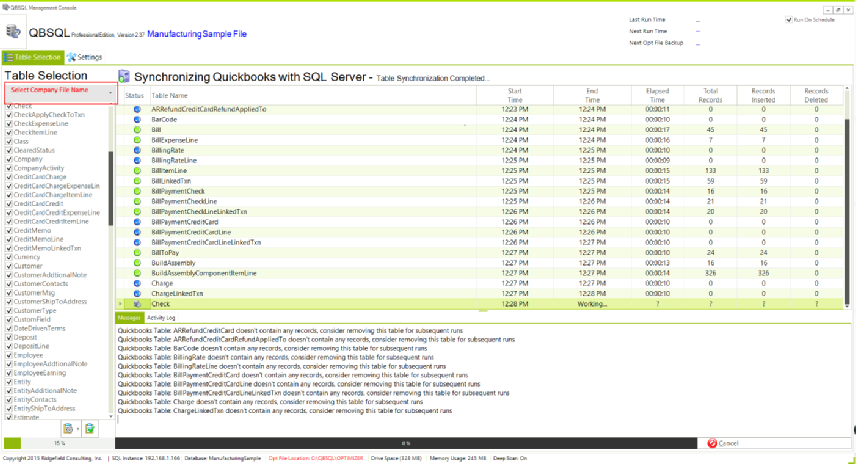
STEP 3) PERFORM YOUR FIRST QBSQL SYNC
Finally, Click the Synchronize Button in the lower right side of the QBSQL screen.
Once the synchronization process has completed, you can use the SQL Server Management Studio application to view and query your data!
