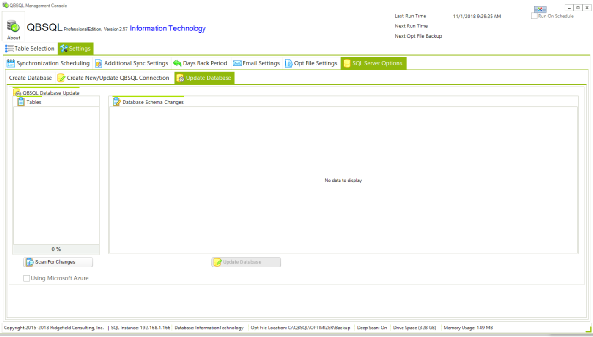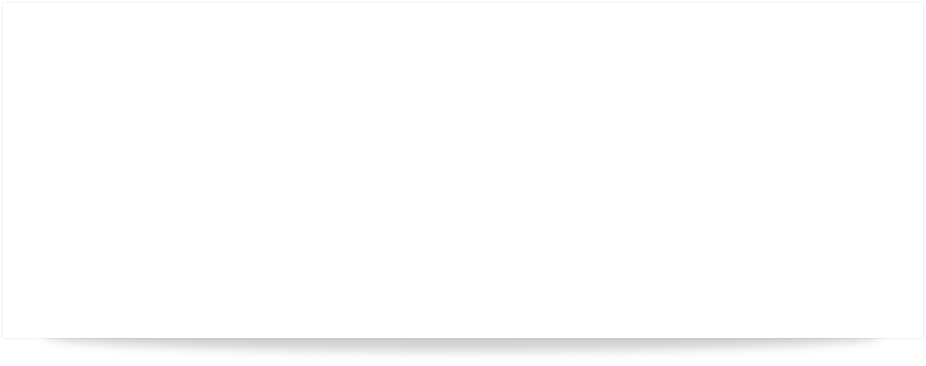

QBSQL
QuickBooks To SQL Server

SETTING NEW STANDARDS FOR QUICKBOOKS® SYNCHRONIZATION.
Synchronize your QuickBooks data with Microsoft® SQL Server™.









Ridgefield Consulting Inc -
RidgefieldConsultingInc.com © 2015 SoftwareLicensingSystems.com © 2018 QBSQL.com © 2015 -
TM
Intuit and QuickBooks are trademarks and service marks of Intuit Inc., registered in the United States and other countries.
ABOUT SCHEMA CHANGES
QUICK START QUIDE
To find out more about setting up QBSQL™ refer to our Quick Start Guide.


Powerful Synchronization Capability At Your Finger-


HOW ARE SCHEMA CHANGES DETECTED?
To perform a Schema Change detection, you need to go to the Settings → SQL Server Options → Update Database tab and click the Scan for Changes Button.
QBSQL will then compare the QuickBooks company file schema with the SQL Server schema for the selected database and perform a Schema Update to the SQL Server database if required.
I ADDED A CUSTOM FIELD, NOW WHAT?
When you add a custom field, for example to the Customer interface within QuickBooks, this one act causes up to a dozen similar changes to other tables that are tied to the Customer interface.
When you attempt to Sync your QuickBooks company file after such a change, QBSQL will detect that the QuickBooks data schema no longer matches the SQL Server data schema and will not attempt to update the affected tables.
In this case, you would go to the Settings → SQL Server Options → Update Database tab and click the Scan for Changes Button.
Once QBSQL has completed the Schema Update against your SQL Server database, simply perform another Sync as you normally would to ensure your data is up to date.
I INSTALLED A QUICKBOOKS UPDATE
Sometimes when QuickBooks issues an update, they have made changes to the Table Schema (New Fields) and sometimes even added New Tables.
You should always perform Check for Schema Changes after an update.
I UPGRADED TO A NEW QUICKBOOKS VERSION
You should always perform Check for Schema Changes after upgrading to a new version.

SCHEMA CHANGES DETECTION
QBSQL keeps your QuickBooks data in Sync with your SQL Server databases. But things can change on the QuickBooks side of things.
For example; a new version of QuickBooks may come out and you upgraded to the new version Or you simply added a Custom Field to your QuickBooks company file.
Either of these things can cause changes to the QuickBooks data Schema and you’ll want to ensure that those changes are carried over to your SQL Server company file database(s).
When either of the above mentioned events occur, you will always need to perform a Schema Update to ensure that your SQL Server database schema matches that of your QuickBooks data schema.
If you SQL Server database schema is updated, you’ll want to perform another Sync to ensure your data is up to date.

Click Image For Larger View